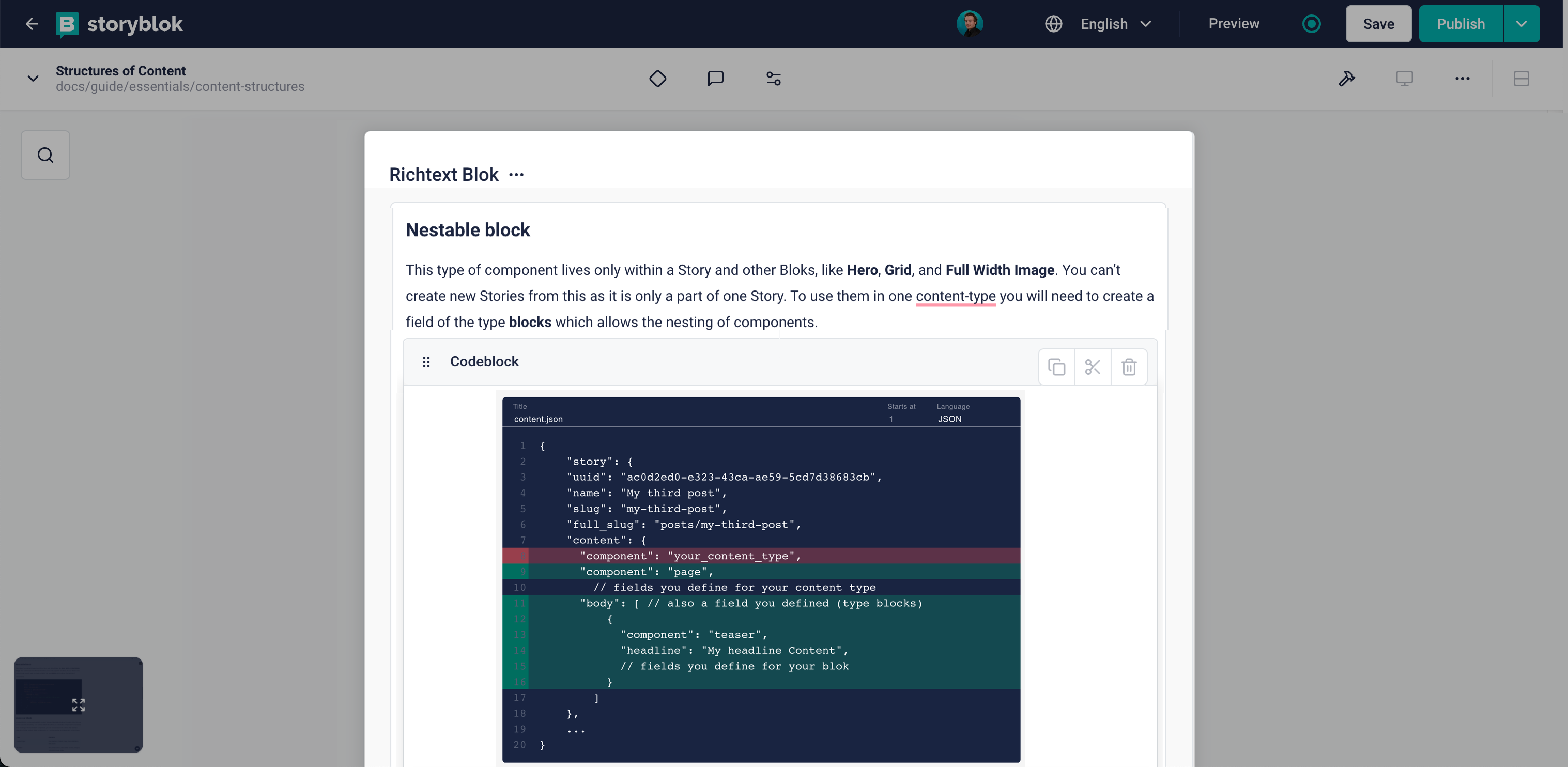
The Code Block plugin is a lightweight text editor tailored for developers and content creators. With customizable titles, programming language options, line number offsets, and line highlighting, this user-friendly extension allows you to effortlessly manage and present code snippets with clarity and precision. Enhance your documentation and make code sharing a breeze with the Code Block plugin.
The plugin features
- Code editor
- Title
- Language select
- Line number offset
- Line highlighting
How to set up
In the Block Library, select a block to edit. Add a new field, set the Field Type to Plugin, and set the Custom Type to storyblok-code-block.
Configure the options:
enableTitle: (optional) if set totrue, users can provide a title (content.title).languages: (optional) a JSON array of strings. The strings are the languages that the user can choose between. For example:[ "Ada", "Bash", "C", "Dart", "Elm", "F#", "Haskell", "JavaScript", "JSON", "TypeScript" ]If this option is omitted, the language select input is hidden.
enableLineNumberStart: (optional) if set totrue, users can change the starting line numbers (content.lineNumberStart).highlightStates: (optional) A JSON array of at least two objects. Each object has two properties:value(string) andcolor(string). For example:[ { "value": "", "color": "transparent" }, { "value": "attention", "color": "#fbce41" }, { "value": "add", "color": "#2db47d" }, { "value": "remove", "color": "#ff6159" } ]The
colorwill be used to highlight lines on the screen inside the Visual Editor, while thevaluewill be used in the content to indicate which lines were highlighted by the user. By default, lines will not be highlighted and have the value of an empty string (""). If this option is omitted, line highlighting is turned off.
Example output:
{
"code": "\"output\": {\n \"dest\": \"./dist/index.js\",\n \"dest\": \"./dist/index.cjs\",\n \"types\": \"./dist/types.d.ts\",\n}",
"highlightStates": ["", "remove", "add", "", ""],
"title": "myfile.json",
"language": "json",
"lineNumberStart": 10
}Given that options.highlightStates were configured as in the example above.
Note that all properties except code are optional.
Examples
For each feature that is enabled (title, line highlight, language, line number offset), you will need to implement a corresponding change in your user-facing application. The exact solution will depend on the technologies that you use and the result that you wish to obtain. For websites, two popular, lightweight options are:
- highlight.js -- a pluggable, lightweight syntax highlighter. Line numbers require you to install a plugin.
- CodeMirror -- a pluggable, lightweight code editor. The code block editor plugin was built with this library.
Note that the examples below might be outdated with newer versions of Highlight.js and CodeMirror. The aim is to show how it can be done in principle.
Highlight.js and Style Sheets
With highlight.js, you first need to enable line numbers. This example is using highlightjs-line-numbers.js.
Assuming that a reference to the Highlight.js root element (the pre element) is stored in the highlightJsRoot variable, and that your code block content is content, run
highlightJsRoot
.querySelectorAll('tbody > tr')
.forEach((rowElement, rowIndex) => {
const highlightState = content.highlightStates[rowIndex]
if (highlightState === '') {
return
}
const className = `code-block__row--${highlightState}`
rowElement.classList.add(className)
})This traverses all the line elements in the document and adds a class that corresponds to the highlighted state. For example, if content is
{
"content": "console.log(1)\nconsole.log(1)",
"highlightStates": ["add", ""]
}Then the first line will have the class code-block__row--add, while the second line will not be unaltered.
Finally, simply update your stylesheets as such:
.code-block__row--neutral {
background-color: #fbce4190;
}
.code-block__row--add {
background-color: #2db47d90;
}
.code-block__row--remove {
background-color: #ff615990;
}CodeMirror and CSS-in-JS
With CodeMirror, enable read-only mode and enable line number gutters:
import { EditorView, lineNumbers } from '@codemirror/view'
import { EditorState } from '@codemirror/state'
new EditorView({
doc: content.code,
extensions: [EditorState.readOnly.of(true), lineNumbers()],
})Where content is the content output from the Code Block plugin.
With a CSS-in-JS library such as Emotion, generate style sheets that use the :nth-of-type() selector:
css(
content.highlightStates.map((highlightState, rowIndex) => ({
[`.cm-line:tr:nth-of-type(${rowIndex})`]: {
backgroundColor: colorFromHighlightState(highlightState),
},
})),
)where colorFromHighlightState maps elements of the content.highlightStates array to HTML colors. The benefit with this approach is that your DOM nodes are unaltered and the styles can be rendered on the server.
Source Code
You'll find the source code for this field plugin on GitHub: https://github.com/storyblok/field-type-examples/tree/main/code-block.