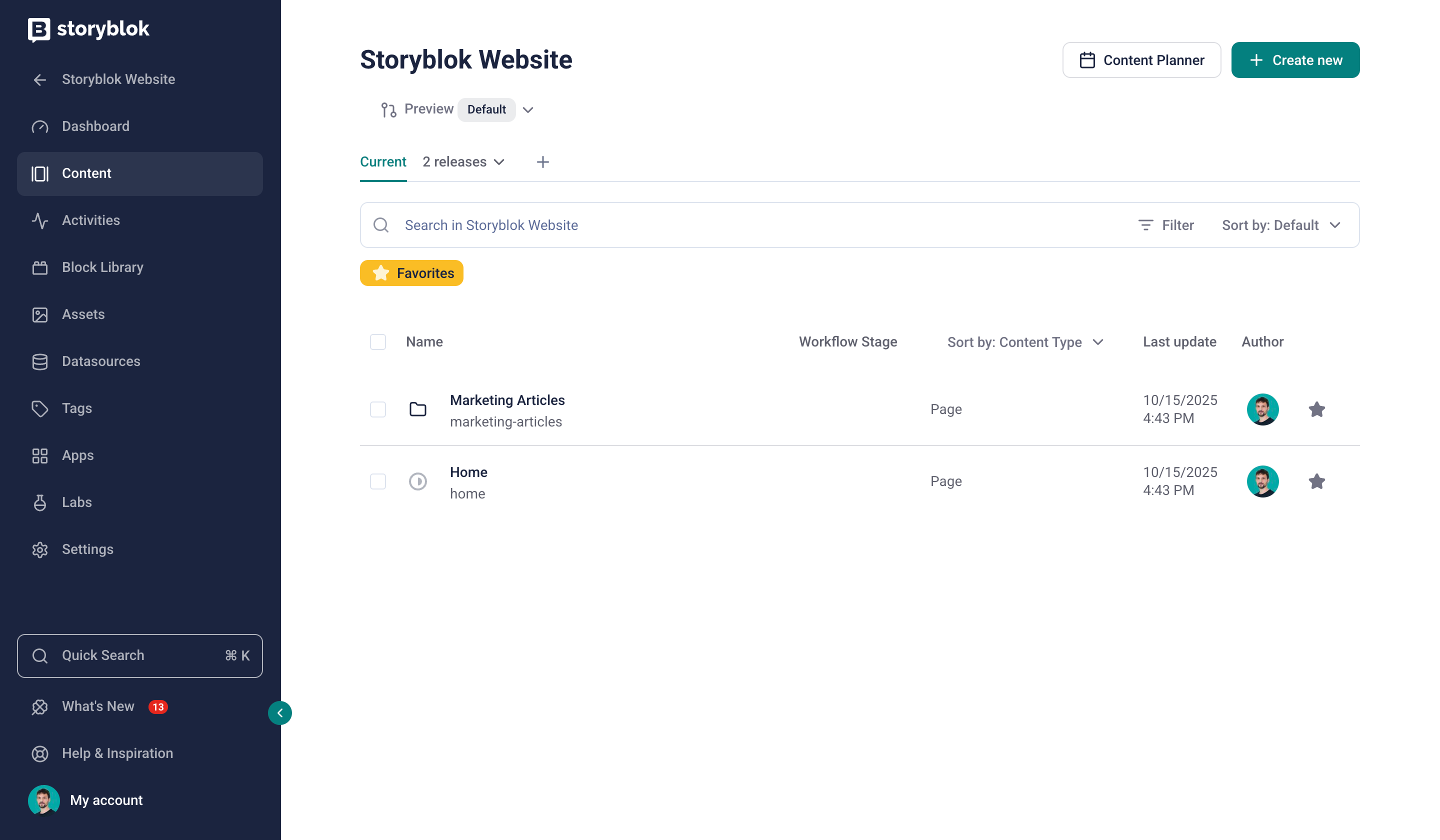
Use pipeline stages to define a content staging workflow in a space, ensuring a reliable production environment. A pipeline is a one-way process where content is editable only in the Preview stage and frozen in all other stages. Define one or multiple stages with dedicated access tokens to review conveniently before deploying to production.
This app is not intended for development, staging, and production environments for frontend development. It is recommended to use multiple spaces instead. Learn more in the Spaces user manual.
Definition of terms
- Pipeline: A pipeline represents a content staging workflow. Each space can have only one pipeline. A pipeline consists of at least two stages.
- Pipeline stage: A pipeline stage contains non-editable (frozen) content. Only the first stage (Preview) is editable.
- Preview: The default stage. Content is editable and can be deployed to one or multiple pipeline stages.
Setup
In a space, go to Settings > Pipelines to set up and manage your content staging workflow. Create a new stage by providing a name (for example, "Staging") and clicking the Add button.
Each stage has the following additional configuration options:
- Preview URL: Point the Visual Editor to this environment when previewing content in this stage. Overrides the default environment. Empty by default.
- Source of sync: Defines the source stage from which content will be deployed to this stage.
Next, create stage-specific access tokens under Settings > Access Tokens, ensuring that precisely the content deployed in the stage is represented in the frontend.
Ensure that you use the correct access token in your stage-specific frontend environments.
Deploy
To deploy content to a stage other than Preview, go to the Content section and select a stage using the context menu below the space name. Click Deploy from source. Repeat this process when content changes in previous stages are to be reflected.
The
idof the stories changes across different pipeline stages. To track a story across stages, use itsuuid.
A real-world example
Consider the following practical application of the Pipelines app. Your marketers and editors create the content in the Preview stage. Once completed, the marketing lead deploys the content from the Preview to the Staging stage. This freezes the content on Staging and triggers the deployment of a stage-specific preview environment. Subsequently, the marketing lead shares a preview link with key stakeholders in your company.
If approved, the content can be deployed from the Staging to the Production stage, making it publicly accessible.
If changes are requested, the process starts anew, and the marketing team revises the content in the Preview stage.
Combine with releases
The Pipelines app can work synergistically with the Releases app. Select the release to be deployed to the target stage in the deployment modal in the Content section of the space. This provides the opportunity to keep unfinished releases in the Preview stage and present upcoming releases on different pipeline stages.